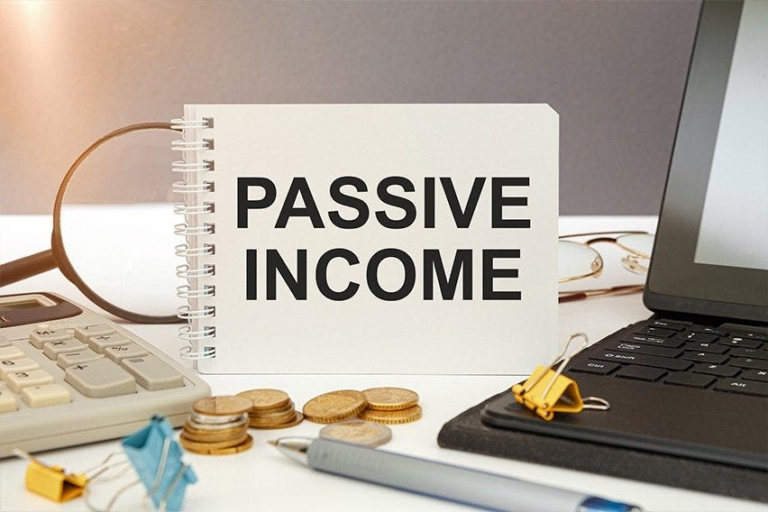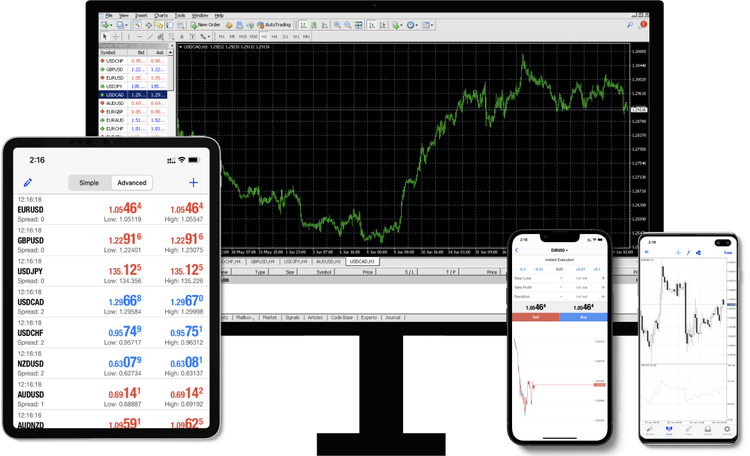How to Add PayPal’s Payment Gateway to Your Website
Nowadays, offering streamlined payment methods is crucial for online business success. Among the diverse payment gateways available on the internet, PayPal stands out as a reliable one. PayPal enables customers to purchase and pay easily without sharing huge banking credentials. Integrating the PayPal payment gateway to a website significantly improves the online shopping experience and ensures secure transactions. This blog will guide you through the PayPal integration process. Let’s get started.
Why PayPal?
Before understanding the payment gateway process, it’s essential to know the importance of PayPal in online business success. Here are some reasons that describe why PayPal is a preferred choice:
1. Cost-Effective: PayPal offers a cost-effective solution with no fixed annual or monthly charges. It depends on the type of payment currency; for instance, in euros, the fee for personal transactions is 0.35 EUR.
2. Safe and Secure: PayPal is known for advanced security measures. With two-factor authentication and end-to-end encryption, PayPal makes every transaction secure. It also offers trustworthy solutions for consumers who need to avoid the risk of leaked banking information.
3. Global Reach: At present, PayPal supports 25 currencies and operates in more than 200 countries worldwide. This is one versatile option for businesses that are planning to target a large audience base and expand globally.
4. Ease-of-Use: PayPal ensures reliability and ease of online transactions. Its intuitive interface allows businesses to manage all transactions, and customers can make their payments seamlessly.
Step-by-Step Guide to Integrating PayPal Payment Gateway
PayPal integration is easy and it’s a great choice for businesses across any domain. The process of PayPal integration involves multiple steps. Here’s a quick guide to adding PayPal to your site:
Step 1: Set up your business account:
First, open the PayPal Sign-Up page and click to create a business account. While signing up, you will be asked to
- Provide Business Info: Please add your necessary business information, including your business name, address, email ID, etc.
- Link Your Business Bank Account: You must link your bank account to PayPal to receive all your payments.
- Verify Your Account: You need to verify your account by linking your credit card information or providing additional info.
Step 2: Select The Best PayPal Product
PayPal provides a range of products for seamless online payments. The choice of PayPal product depends on your business requirements. The three most popular products are:
- PayPal Checkout: It’s a solid and flexible option that helps customers directly make payments on your eCommerce website.
- PayPal Standard: It redirects your customers to the official PayPal website to complete the payment.
- PayPal Pro: This highly customized solution requires extensive coding knowledge.
Pro Tip: Hire PayPal Checkout developers who help you select & implement the perfect solution for your eCommerce business.
Step 3: Create API Credentials
- Log in to the Developer Portal: Go to the PayPal Developer Portal and log in with your account credentials.
- To set up a REST API App, Go to “My Apps & Credentials” and select “Create App.” Add your app name and select the associated business account.
- Create Client ID & Secret: Once your app is set up, PayPal will give you a client ID and Secret to streamline the integration process.
Step 4: Integrate PayPal Checkout
If you select PayPal Checkout, you must add and configure a button to manage your payments. For a seamless integration, you have to:
- Add a Script: Use the following script to <head> section of your website:
<script src=”https://www.paypal.com/sdk/js?client-id=YOUR_CLIENT_ID”></script>
- Set Up a Button: Now, create a <div> section to add the PayPal button: <div id=”paypal-button-container”></div>
- Configure the Button: Use the PayPal JavaScript SDK code on the pages to which you want to add the button. Ensure that the product page is properly optimized with accurate and up-to-date information.
Note: If the integration process is complicated, hire PayPal experts near you to align everything perfectly. (Discussed in more detail below)
Step 5: Test the PayPal Integration
Create a sandbox environment and test the integration process to ensure everything works correctly. Congratulations! You are now ready to start accepting payments through your business website.
What are The Perks of Hiring PayPal Experts?
Adding PayPal to a website is straightforward but requires specialized skills and technical expertise. Let’s have a look at some compelling reasons that help you consider hiring professionals:
1. Skills and Expertise: Hire PayPal experts with strong domain knowledge to ensure the integration process is done perfectly.
2. Customization: Dedicated developers can customize the integration process to match your user experience and website design.
3. Security: Experts ensure that your PayPal payment gateway is secure enough to protect your customer data and business information from fraud.
4. Ongoing Support: PayPal experts provide ongoing maintenance and support solutions to manage all post-integration issues.
Final Words
PayPal integration is simple, and it unlocks extensive sales opportunities on a global scale. Whether you are a startup or a large-scale enterprise, PayPal’s robust security measures and flexibility make it a perfect choice for managing transactions. While the overall integration process can be independently managed, hiring PayPal Checkout developers ensures the payment gateway is properly optimized according to your business objectives. At CodeClouds, the team specializes in connecting businesses with experienced developers who can seamlessly integrate PayPal’s payment gateway into your website. Their global experts ensure your payment system is secure, efficient, and tailored to meet your business needs.